COGZ EZ Purchasing Enhancement Module Details
- Open Purchase Order by Vendor Report
- Open Purchase Order by PO Number Report
- Purchase Order Cost Report
- Purchase Order Received Cost Report
- Purchase Order History List
- Vendor Purchase History Tab
- Vendor Purchase List Report with Purchase Information
- Reopen, Review, and Print completed Purchase Orders
- Print Primary and/or Secondary Part Numbers on Purchase Orders
- Automatically create purchase orders for inventory items below the minimum quantity required when the Inventory Enhancement Module is installed.
- Purge/Archive Completed Purchase Orders
- Multiple Ship To and Bill To Addresses
- Export PO Status
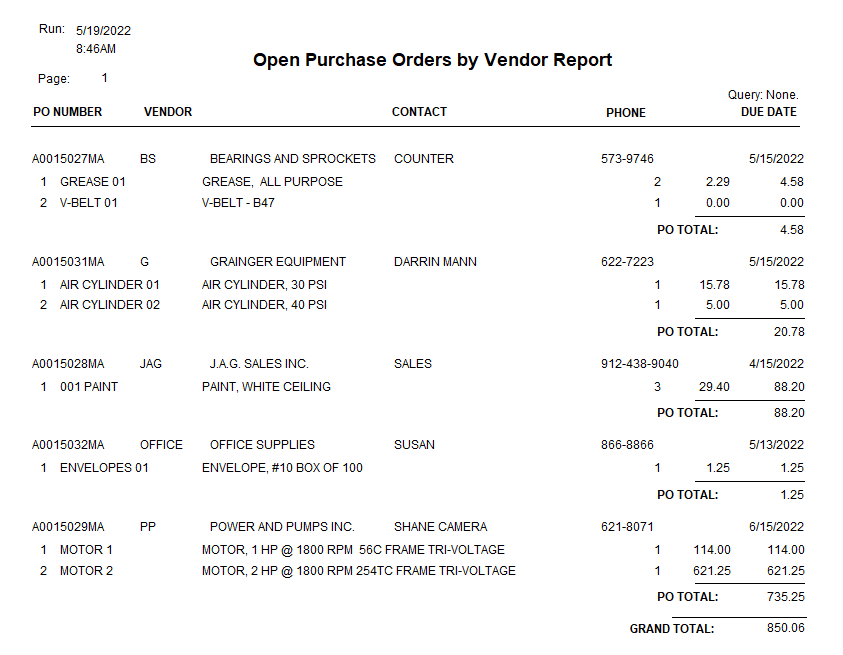
Open Purchase Order by Vendor Report: Review all the open purchase orders sorted by vendor. You can also add the items that have already been received to the report by selecting yes to the message prompt before the report generates. Use this report to determine what orders are still outstanding.
Open Purchase Order by PO Number Report: Review your open purchase orders sorted by purchase order number. You can also report on the purchase order items already received by selecting yes from the message before before the report is generated. This report enables you to see what orders are still outstanding.
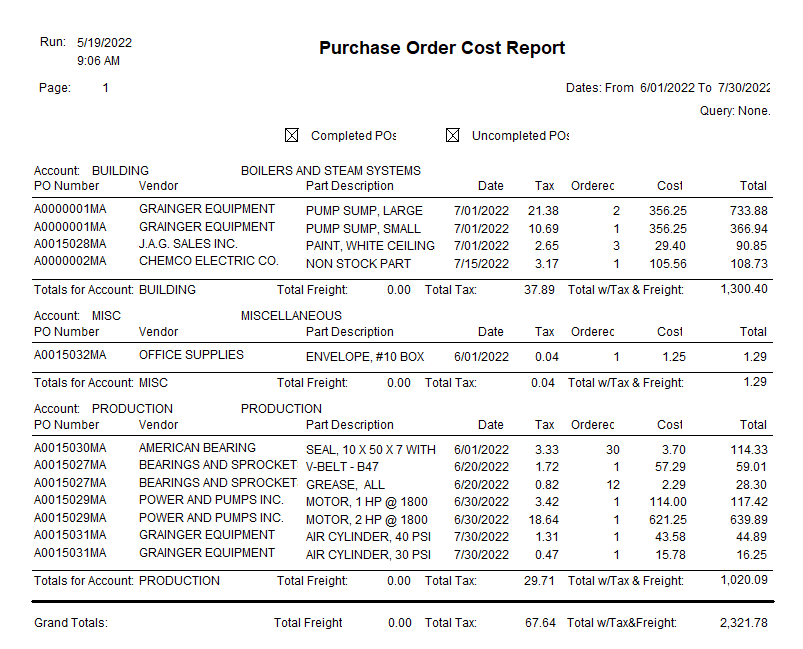
Purchase Order Cost Report: Obtain totals for your purchases by account. Uncompleted, completed, or both can be selected for your purchase orders as well as the sub total by equipment and the details (as shown above). Use this report to keep track of your expenditures for the items that have been ordered.
Purchase Order Received Costs: Obtain the total cost associated with the items received on your purchases by account. Select uncompleted, completed, or both as well as the sub total by equipment or print details (as shown above). This report will allow you to review the cost of the items that have been received on your purchase orders.
Purchase Order History List: Lists inventory activity including PO receipts. Always know what has happened with your inventory parts by referencing this informative list. Use the column sort to find the needed information even more quickly.
Vendor Form Purchase History Tab: Displays cost information about the purchases from this vendor by providing figures for the Period to Date, Year to Date, Last Year to Date, and Life to Date. These totals are reset during period and year-end operations performed in the system maintenance section of the program.
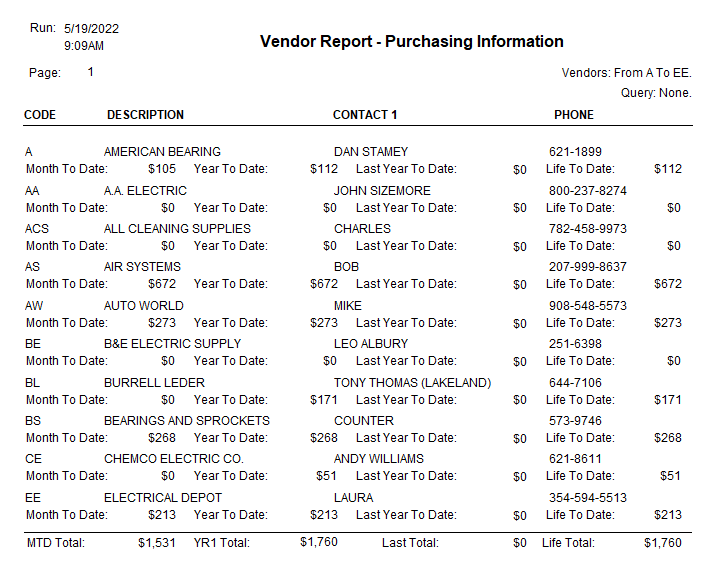
Vendor Purchase List Report with Purchase Information: Select the option to review the purchase information from your vendors for the month to date, year to date, last year to date, and the life to date. The report will give you a total for all of your vendors for each of the time frames listed on the report. Report on all vendors or select a range.
Reopen, Review, and Print Completed Purchase Orders: Reopen closed purchase orders to review and print them again. You also have the ability to see all of your completed purchase orders for reference in the purchase order list. Use this feature to access purchase orders if modifications need to be made or if they need to be reprinted for any reason.
Print Primary or Secondary Part Numbers on Purchase Orders: Lets you have the option of printing the other part number for your inventory parts on your purchase orders. The part number you have assigned to the part will also print as the internal part number on your purchase orders so you have that as a reference. This ensures that if your vendors need their part number information you can have that printed for them to use to process your orders.
Automatically Create Purchase Orders: Quickly reorder your parts that are below the required minimum quantity. The system enables you to generate new purchase orders based on your established reorder information. Review and edit as desired. Print the purchase orders from the list or access them from your Purchase Order List. This will simplify the reorder process and help maintain your parts inventory at the proper level. This function requires the inventory enhancement module.
Multiple Ship To and Bill to Addresses: Have more than one location? Shipping direct to different locations? Need to Bill To varying addresses? Select from Multiple Ship To and Bill To addresses with the click of a button.
Export PO Status: Complete PO status by line item including invoiced amounts.
Click on this link for the Purchasing Enhancement Module Overview
