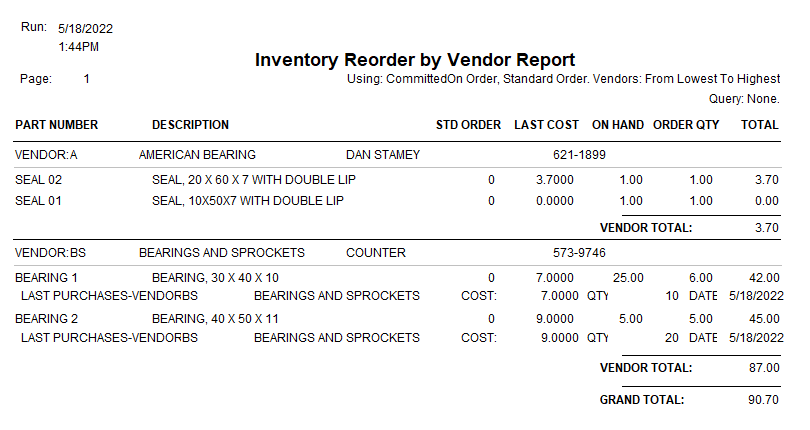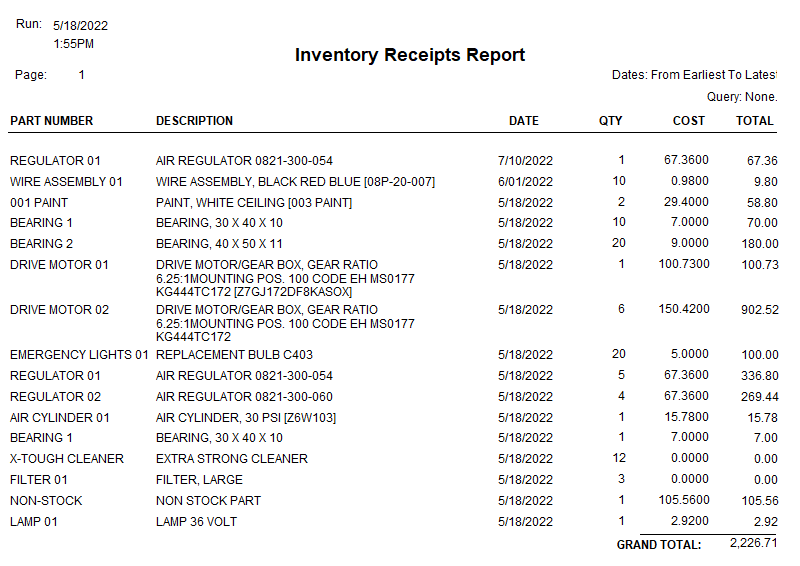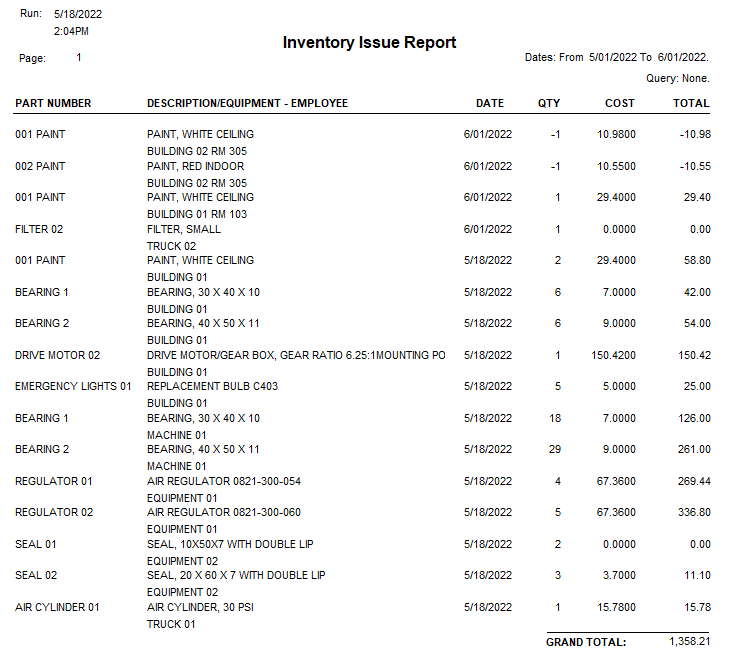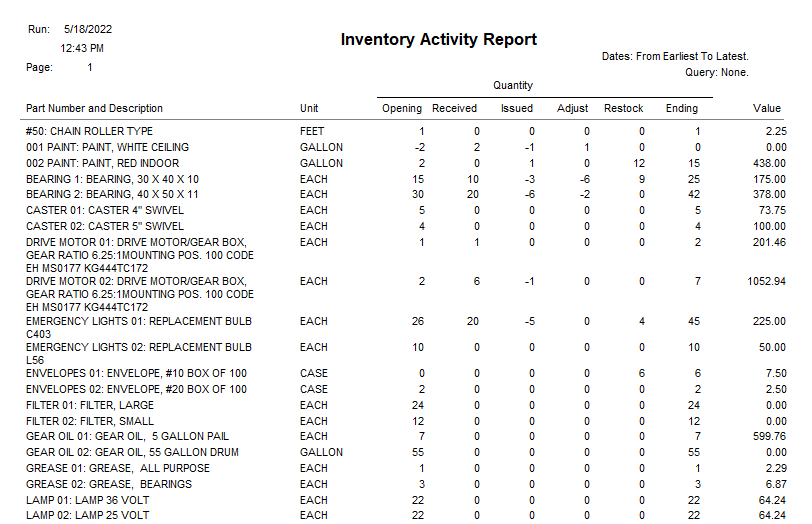COGZ EZ Inventory Enhancement Module Details
Inventory Reorder by Vendor Report: Review your inventory items that are below the minimum quantity that need to be reordered. This report sorts the parts by vendor. Use this report to maintain control over your inventory stock quantities. Inventory Reorder by Part Number Report: Offers the same information as the Inventory Reorder by Vendor Report without the vendor information. Review your inventory items that are below minimum quantity, sorted by part number. Stock quantities can be controlled effectively with this report.
Inventory Receipts Report: Provides information on the items that have been received based on the date range specified, or all if no range is used. Using this report can aide in tracking parts that have been received before closing out your work orders.
Inventory Issue Report: See what inventory parts have been issued to what piece of equipment and the employee who issued the part (if entered). Use this report to keep track of all parts being used on your equipment. Inventory History List: Any activity with your inventory parts will automatically be updated in the inventory history list for continual reference. Sort the column information to review the activities done with your inventory with issuing, receiving, restocking, and count updating. Even purchase order activity will be accumulated in this same list. Always know what has happened with your inventory by referencing this informative list. Inventory Committed to Work Orders List: Displays all of the parts that are currently committed to work orders. A part on this list can optionally be considered removed from stock and will update the reorder report. Purge/Archive Inventory History: Use this function to eliminate old records from your inventory history that you no longer need. This will help clear out unnecessary information. Use the Move Purged Inventory to Archive File option to ensure that you can import the records back into your history if they need to be referenced in future. Inventory Parts Tag Printing System: Use the labels button available in the Inventory List to quickly add any parts to your label queue for on demand printing. This feature allows you to keep your parts room organized, allowing for quick and accurate part identification. Tags will be printed with the optional barcode module. |
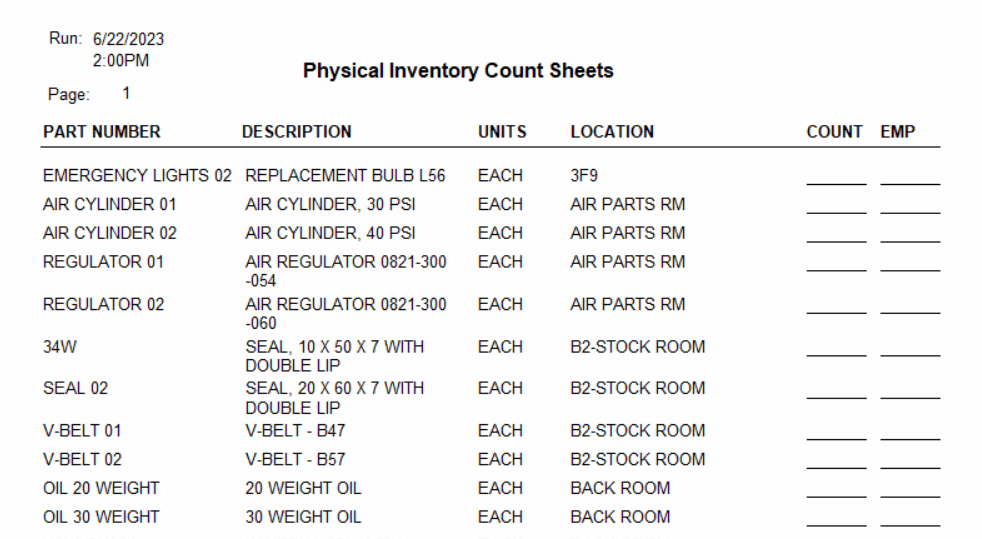
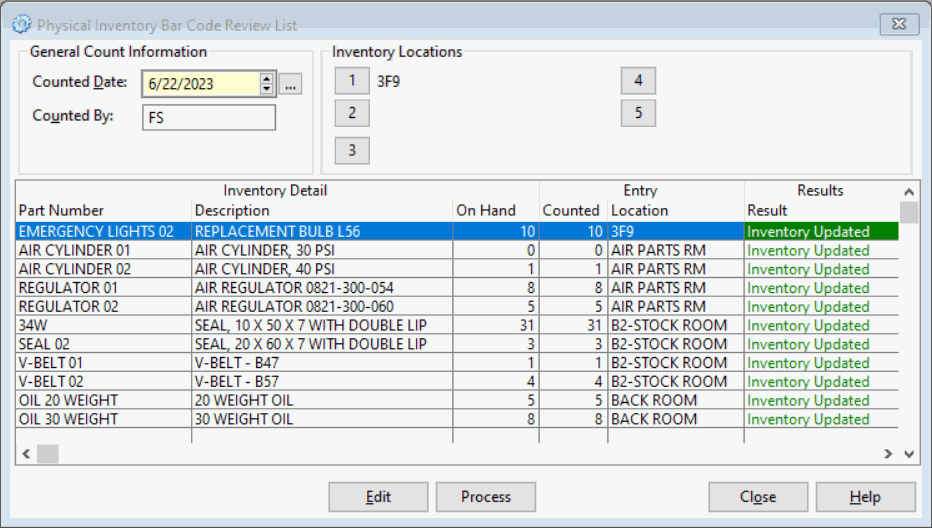
|
Physical Inventory Counting System: Maintain an accurate inventory by using the Physical Inventory Counting feature. Printing and entering count sheets ensures your inventory items are up to date.
Inventory Graphics Display System: Attach drawings or documents to your inventory part as references. This allows you to have places for part pictures or part specs, etc. Use the View option to display the file as a quick reference. Five Inventory Locations: Track where your parts are located throughout your facility. Always know what is on-hand at up to five locations. Automatically check if you are below the minimum quantity with your other part locations as well. Use Average Cost When Issuing Inventory: This feature allows you to select either the average cost instead of last cost when issuing inventory and for listing on the Inventory Master Report.
Inventory Activity Report: Provides a list of the activity of parts in the inventory list for a selected time period. A Grand Total is also provided. In addition, you can select all items or only those with activity. Click on this link for the Inventory Enhancement Module Overview |