Preventive Maintenance Work Order Setup
The heart of COGZ CMMS is the preventive maintenance System. COGZ Preventive Maintenance Software is meant to be utilized to keep you on top of your equipment maintenance. The generation of preventive maintenance tasks creates the PM Work Orders required for the designated period.
With COGZ, there are several different ways to setup your preventive maintenance tasks depending on your task requirements. Each option is discussed below.
Equipment Preventive Maintenance Task Creation Options
There are three ways to create preventive maintenance tasks for equipment. Your preventive maintenance system’s stage of development will determine the appropriate method to use.
1. Tasks can be manually entered from the Equipment List – PM Task Tab.
2. The PM Wizard can be used to quickly move tasks from the PM Standard Task Library to the equipment.
3. The Equipment Copy Form can be used to copy equipment PM Tasks from an existing piece of equipment. As equipment is added to your preventive maintenance system, you will find that this will become the most widely used method of creating new preventive maintenance tasks as there will almost always be a piece of equipment that closely matches the equipment for which preventive maintenance tasks are being created. Note: If entering a new piece of similar equipment the copy button in the middle of the Equipment List can also be used.
Manually Create PM Tasks
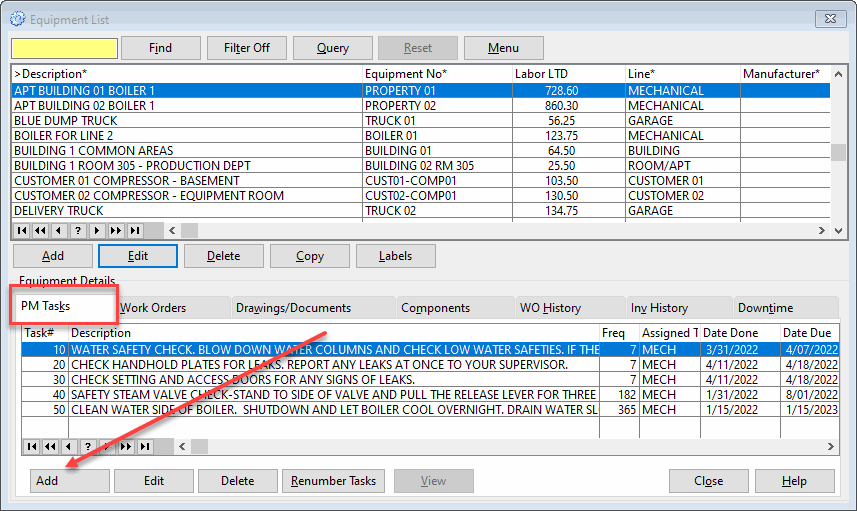
Step 1: Start your creation of a new task in COGZ with the Equipment List. From here you will select the piece of equipment for which you would like to create the PM Task. If the equipment is not already in the equipment list you will need to add a new piece of equipment using the Equipment Form.
Step 2: After highlighting the appropriate piece of equipment choose the PM Tasks Tab. This is where the list of tasks can be viewed. Press the Add button to add a new task. This will take you to the PM Task Form.
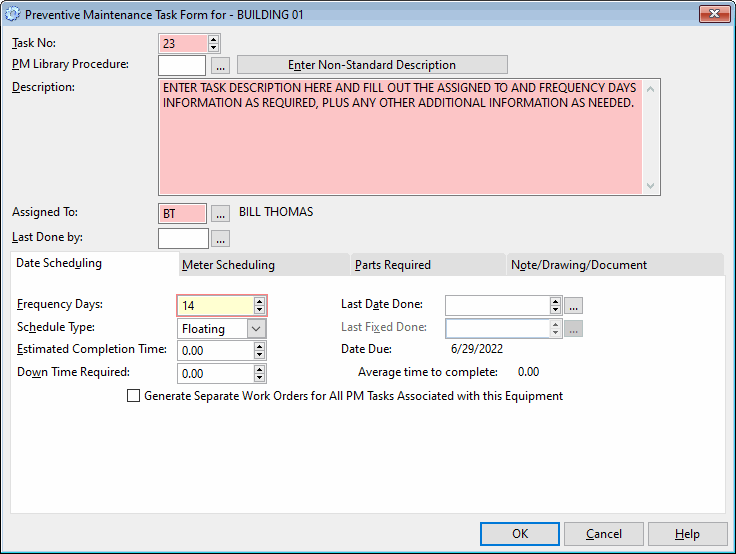
Step 3: The PM Task Form is used to create individual tasks for each piece of equipment. The system will automatically create a sequential task number that you can override if you would like to reorganize the tasks in a different sequence than entered. The most important field in this form is the Standard Procedure field. This is where you will enter the task you would like to be performed. You may access the PM Standard Task Library by pressing the drop down button, or you can type the first few letters of the procedure into the box. That will prompt the library to give you a matching procedure. You may also choose to enter your PM Tasks manually. You will want to use this method when the task required is not utilized on multiple pieces of equipment. Simply enter the desired task into the description field. After all desired fields are entered, click the OK button to add the task to the PM Task List for your equipment.
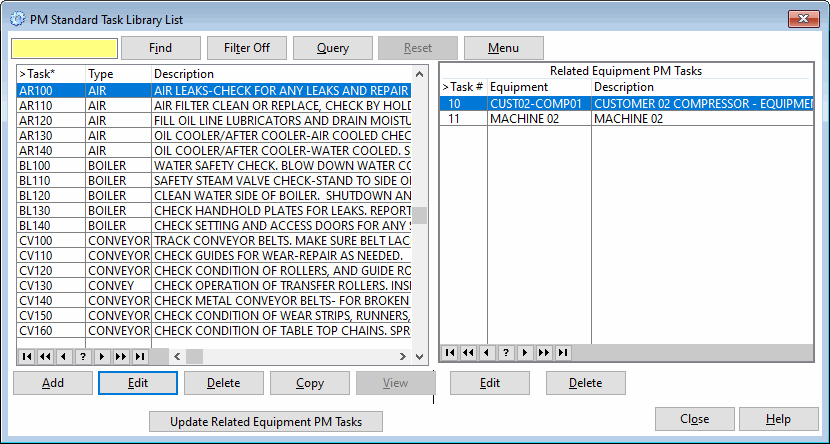
Step 4: (If using a PM Standard Task from the library): The PM Standard Task Library List is a collection of pre-defined Preventive Maintenance tasks. You may add or modify these tasks as necessary. After selection, you will be returned to the PM Task Form and the information will be automatically entered. You can add or change any additional information, but not the description, because that is linked to the original Library Task. This powerful feature allows you to make global changes to all of your preventive maintenance tasks simply by changing the PM Standard Task Library description. This feature is only for use on tasks that are utilized for multiple pieces of equipment.
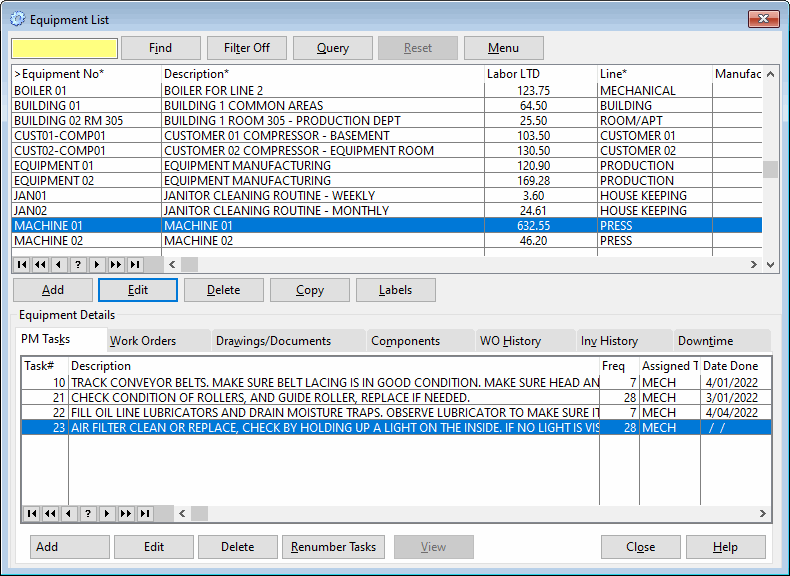
Step 5: Once you have created a new PM Task, you can view the changes in the PM Tasks tab of the Equipment List. Repeat this process as many times as necessary until your entire PM Task Database is built.
PM Wizard Preventive Maintenance Task Creation
The easiest method to create a new PM Task from scratch is to scan the PM Task Library List and automatically add the desired tasks to your equipment using the PM Wizard. The PM Wizard creates equipment preventive maintenance tasks utilizing the PM Standard Task Library. By following the on-screen prompts, you can select existing equipment or create new equipment. Next, the PM Library creates the preventive maintenance tasks. This schedule can be viewed by pressing the PM Tasks Tab on the Equipment List. Find the PM Wizard option in the Equipment Menu and follow the steps given by the system.
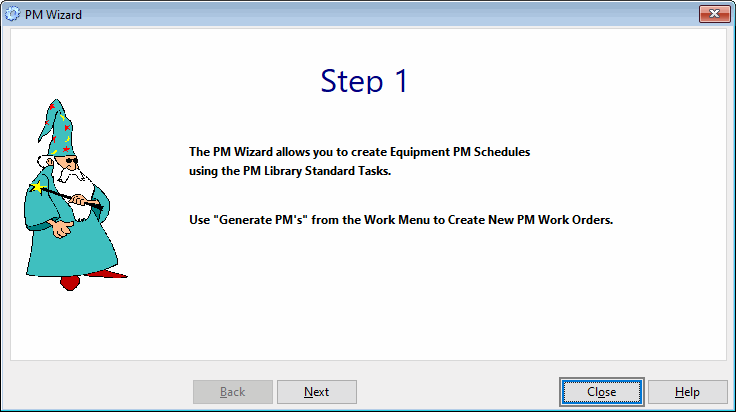
Step 1 introduces you to the PM Wizard and its function.
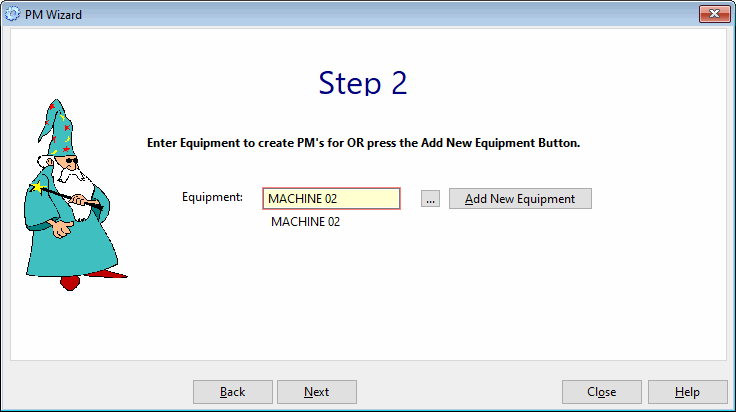
Step 2 allows you to choose the piece of equipment for which you will create the PM Tasks. You can select this piece of equipment from the Equipment list, which can be accessed by the drop down button, or you can create a new piece of equipment using the Add New Equipment button.
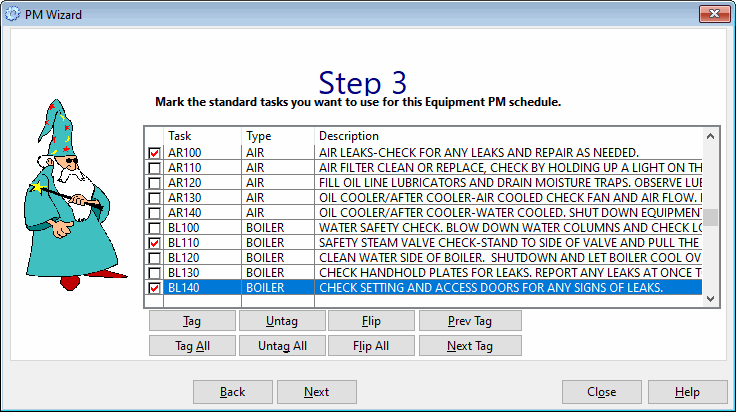
Step 3 marks each task that needs to be performed on this piece of equipment. The list of tasks is from the PM Standard Task Library. Mark tasks as required.
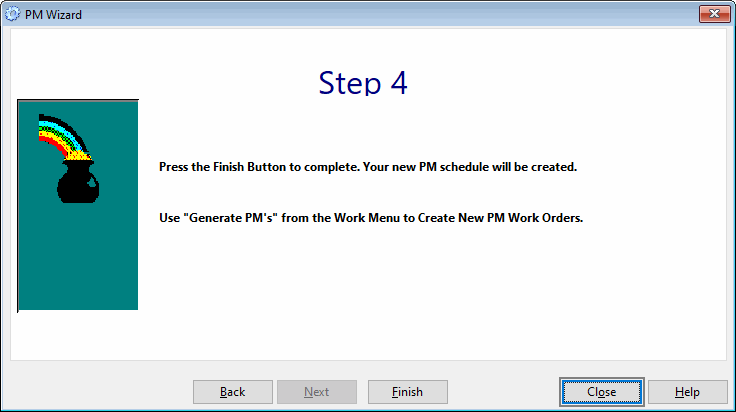
Step 4 is the last step the PM Wizard needs to perform to create your PM tasks. This will create a whole new set of PM Tasks, which can be found and modified in the PM Tasks List Tab of the Equipment List. Press the finish button and you will be brought back to Step 1 where the process can be continued on any additional pieces of equipment until your PM Task Database is complete.
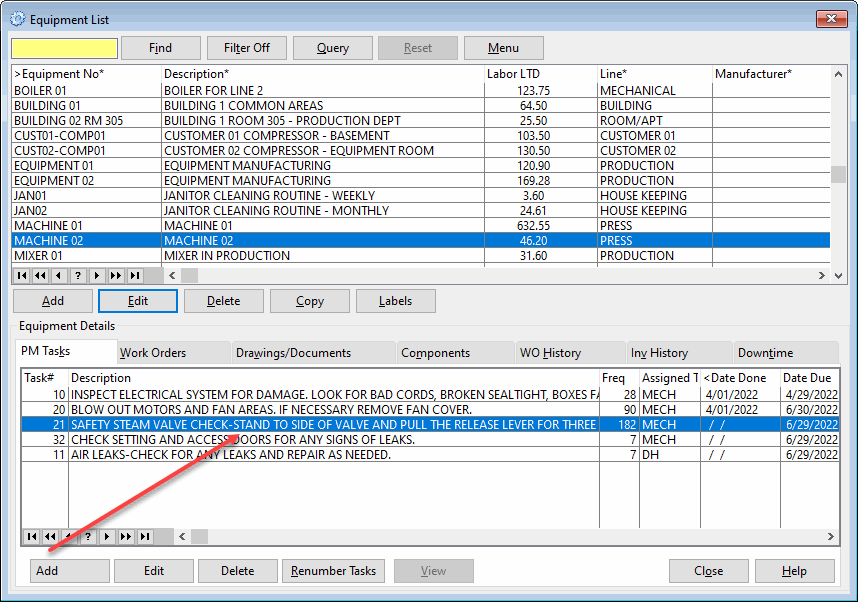
The changes made to the preventive maintenance tasks are visible in the PM Task Tab of the Equipment List.
Copy PM Tasks – This option can be found under the Equipment Menu on the COGZ Menu Bar
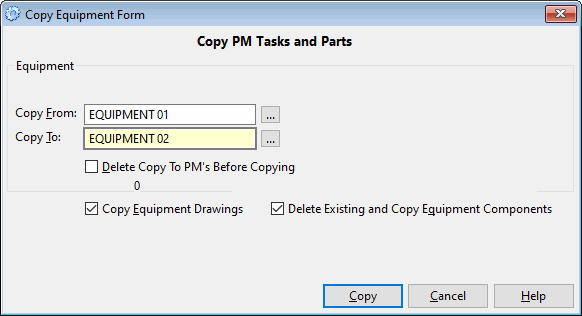
The Copy Equipment Form allows you to copy preventive maintenance tasks from one piece of equipment (number) to another. This copy function provides an easy method to setup your preventive maintenance database. Its main purpose is to allow you to create one piece of equipment complete with preventive maintenance tasks and then copy it to other similar pieces of equipment. This greatly reduces setup time and insures consistency.
Delete Copy To PM’s Before Copying: Deletes remaining preventive maintenance tasks before copying, creates an entirely new list rather than just adding to the initial one.
Copy Equipment Drawings: Copies Equipment Drawings.
Delete Existing and Copy Equipment Components: Copies Equipment Components.
Additional information on Preventive Maintenance Work Order Setup can be found in the COGZ Manual under Creating PM Tasks Using the PM Wizard in the What to do First section.
