COGZ Backup Your Data
The Importance of a Daily Backup
As you use your COGZ System, you will find it more and more valuable. Whether you have a few entries, or years of Work Orders, Inventory Items and Purchase Orders in your database, you do not want to lose any information. It’s fast and easy to backup your COGZ data. COGZ even provides a handy reminder!
How often should you Backup?
The simple answer is that you should Backup whenever you have entered more data than you would like to enter all over again! When you are starting up, continuously entering a large quantity of data, backing up two or three times a day takes minutes and makes a lot of sense. Once operational, daily backups are usually more practical.
How to Backup your Data
All other users must be logged off the system before proceeding with the backup. If there are other users accessing the COGZ system, they will be automatically logged off. The users will get a one minute countdown timer. This will allow them time to save their work before they are logged off. Please note, If you are on the Enterprise version of COGZ, only users logged in to your property will need to be logged off. Users logged in to other properties may continue to work in COGZ. The screen below will show you other users that may be logged on.

You can access the COGZ Backup utility form the File menu in COGZ.
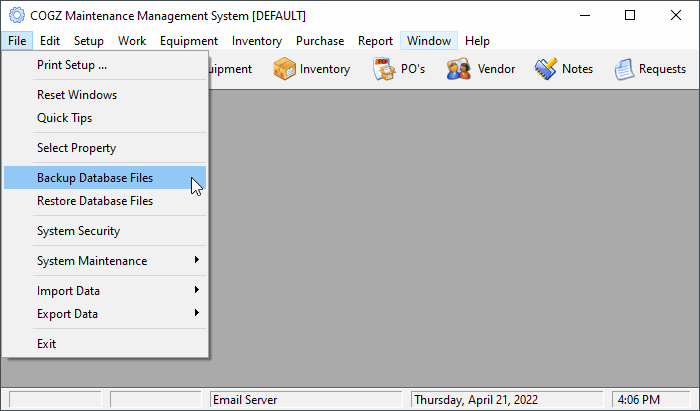
The Backup Database Files Utility provides flexible backup options.

Using the box to the right of the Back Up File Destination, you can browse to the location where you would like to store the Backup. This can be on your computer or anywhere you can access on your network or other external drive. Normally, you would only backup the data. You should backup ALL (which includes the COGZ program), occasionally in case of a disk failure.
Where to Backup your Data
It’s very easy to backup onto the same disk and directory as COGZ, but it also puts both your backup and data at risk if the disk fails. The best backup locations are separate from the location that stores your active files. These can include Network, USB Backup, and even Key Drives.
Restoring your Data
Please see COGZ CMMS Restore from Backup for additional information.
Additional information on Backing Up and Restoring your COGZ Data can be found in the COGZ Manual under File, Backup and Restore Utility.
