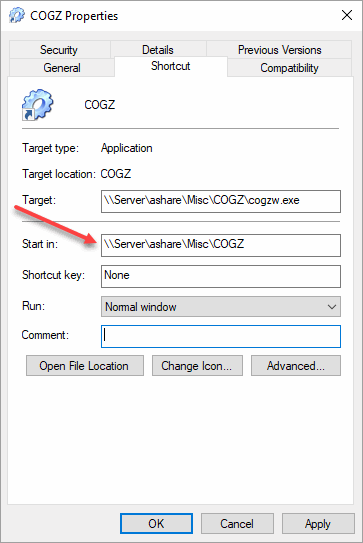Updating COGZ from Single- to Network-User License
If you are currently running COGZ on a single computer and you decide to add on the Network Module, you will need to update your program with the new module per the instructions in your delivery email. You will also need to move your program to your server so users across your network can access the program. There are a couple of things that will need to be done to make this adjustment, but they are relatively simple. The steps are as follows:
1. Locate your COGZ folder on the single-computer (it will most likely be located in the C drive).
2. Once you have located the folder, you will need to cut the COGZ folder from the single computer and paste it into the network drive where you would like the program to now be located. *You must have Full creation and deletion rights for the COGZ folder on the server.* Also, be sure that you move the entire COGZ folder with all of the files enclosed so there are no problems running the program from your new location on your server.
3. After the program has been moved, start COGZ from the server folder to make sure everything has moved correctly. If when you open the program COGZ asks for a registration code, you may find it on the upgrade instructions.
4. Once you have registered the program to the server, if needed, you can then setup the shortcuts necessary for other users access.
5. After the module has been installed, you are ready to setup shortcuts across your network. You will need to go to each of the computers you want to have access and from there pull up the network directory where COGZ Maintenance Management Software is now located and simply create a shortcut on the computer desktops. Create the shortcut by right clicking on COGZW.EXE. Another menu will appear. Choose Send to Desktop (Create Shortcut). Make sure the “Start In” property is also set to the new COGZ folder. *For each of these machines, you will need to make sure that the users have full creation and deletion rights on the COGZ folder on the server.*