COGZ Work Order Request Email System Activation
The COGZ Computerized Maintenance Management Work Order Request Email System must be active to receive work requests and send email notifications.
*Please Note: If you have multiple properties, email features must be active for each property.
WO Request Tab
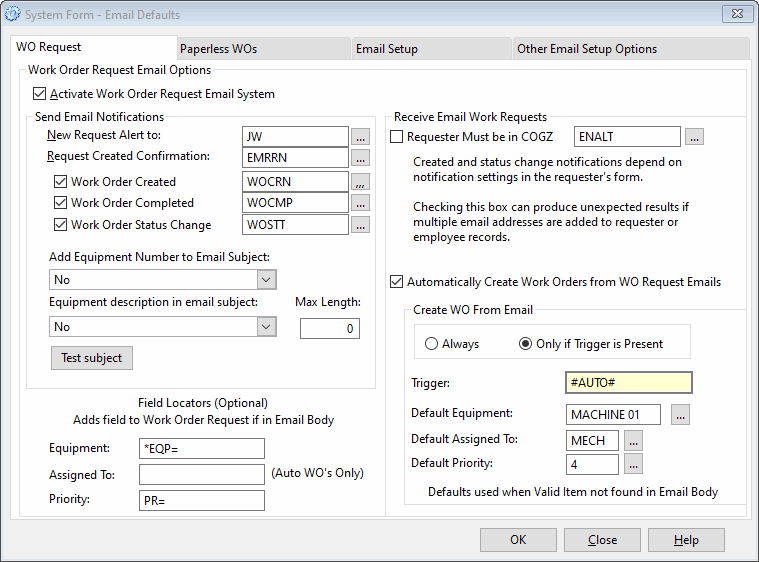
Work Order Request Email Options
Available with the Work Order Request Module and Email Module.
Activate Work Order Request Email System
- Check This Box to Turn on Work Order Request Email Functionality
Send Email Notifications: Applies to all outgoing notifications related to work order requests.
- New Request Alert To: Employee to notify with an email when a work order request is received and accepted. This is an optional entry. No notification will send if it is blank. Selected Employee’s record must contain valid email address for an alert to send.
- Request Created Confirmation: Select Note to include in Request Received email reply to Requester, if desired. COGZ will send reply to all Requests received via email.
- Work Order Created: Check to send Requester an email when a Work Order is created from their request. Select Note to include in an email from the adjacent box, when desirable. If the email is in the requester list, the Send Email box must be checked.
- Work Order Completed: Check to send Requester an email when their requested Work Order is complete. Select Note to include in an email from the adjacent box, when desirable.
- Work Order Status Change: Sends requester an email when the status changes (other than created or completed) on their requested work order or work order request. Select Note to include in an email from the adjacent box, when desirable. If the email is in the requester list, the Send Email box must be checked.
- Requester Must be in COGZ: Check to require that requester email addresses be in the Requester list or in the Employee list to be accepted into COGZ. Select Note to include in a reply email rejection notice from the adjacent box, when desirable.
- Automatically Create Work Orders from WO Request Emails: If checked Work orders will be automatically created from the work order request. Specify if COGZ should always create work orders from email or to only create a work order if a trigger is present.
- Trigger: Enter text to be included in an email which will trigger COGZ to create a work order instead of entering a request to the requester list.
- Default Equipment: Select an equipment item which will be used if a valid entry is not found in the email body.
- Default Assigned To: Select an Assigned To which will be used if a valid entry is not found in the email body.
- Default Priority: Select a Priority level which will be used if a valid entry is not found in the email body.
This Knowledge Base Article References: COGZ Manual: System Email Defaults
